Dealing with Desktop Restarts: A Comprehensive Troubleshooting Guide.
A desktop computer that keeps restarting on its own can be a source of great frustration and disruption. Frequent restarts can disrupt your work, lead to data loss, and potentially indicate underlying hardware or software issues.
In this comprehensive troubleshooting guide, we'll explore various reasons why your desktop may be restarting and provide step-by-step solutions to help you resolve the problem.
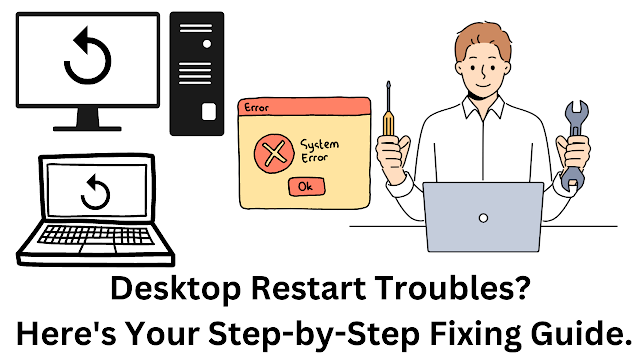 |
| Desktop Restart Troubles? Here's Your Step-by-Step Fixing Guide. |
Overheating:
Solution: Check for dust buildup inside your desktop and ensure proper ventilation. Clean fans and heatsinks regularly. Consider adding extra cooling components if necessary.
Software Errors:
Solution: Boot your computer in Safe Mode to identify and uninstall any recently installed or problematic software. Use System Restore to revert your PC to a previous stable state.
Malware or Viruses:
Solution: Perform a full system scan using reputable antivirus software. Remove any malware or viruses detected. Consider using a dedicated malware removal tool.
Hardware Issues:
Solution: Test your RAM and hard drive for errors. Reseat or replace RAM modules if needed. Check for loose cables and connectors. Monitor your system's temperatures using software utilities.
Power Supply Problems:
Solution: Ensure your power supply unit (PSU) is functioning correctly. Test with a different PSU if available. Replace the PSU if it's faulty.
Windows Updates and Drivers:
Solution: Ensure your operating system and drivers are up-to-date. Windows Update and the Device Manager can help with this.
Faulty Hardware Components:
Solution: Disconnect non-essential peripherals and components one by one (e.g., printers, external hard drives) to see if they are causing the restarts. Replace or repair faulty hardware.
System Crash (BSOD):
Solution: If your PC is restarting due to a Blue Screen of Death (BSOD), note down the error message and code. Search online for solutions or consult a professional if needed.
Power Settings:
Solution: Adjust your power settings to prevent automatic restarts after system failures. Go to "Control Panel" > "System" > "Advanced system settings" > "Advanced" > "Startup and Recovery."
Faulty Operating System Installation:
Solution: If all else fails, consider reinstalling your operating system. Back up your data before doing this.
Check for Hardware Damage:
Solution: Inspect your motherboard, CPU, and other components for physical damage, such as bent pins or burns. Replace damaged components as necessary.
Seek Professional Help:
Solution: If you've exhausted all troubleshooting steps and your desktop still restarts, it's advisable to consult a professional technician who can diagnose and repair more complex issues.
Conclusion:
A desktop computer that keeps restarting can be a challenging problem to diagnose and fix. However, by systematically going through the troubleshooting steps mentioned above, you can identify the root cause and take appropriate action.
Remember to back up your important data regularly to prevent data loss during troubleshooting or repairs. If you're unsure about any step or if the issue persists, it's always a good idea to seek help from a qualified computer technician to ensure a comprehensive and effective solution.