Troubleshooting Guide: Why Does Your PC Keep Disconnecting from WiFi?
A reliable WiFi connection is essential for seamless online experiences, whether you're working, streaming, or gaming. However, it can be incredibly frustrating when your PC repeatedly disconnects from WiFi.
This issue can disrupt your workflow and cause irritation. In this troubleshooting guide, we'll explore common reasons for WiFi disconnections and provide solutions to help you resolve the problem.
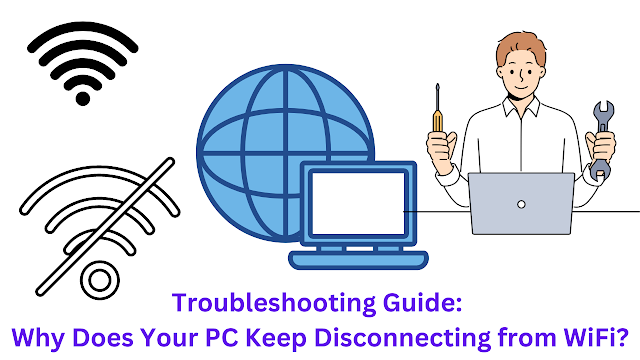 |
| Why Does Your PC Keep Disconnecting from WiFi |
Signal Strength:
Weak WiFi signals can lead to frequent disconnections. To improve signal strength:
- Re-position your router for better coverage.
- Avoid placing the router near obstacles like walls and large metal objects.
- Consider using a WiFi range extender or a mesh network to extend coverage.
Interference:
Interference from other electronic devices, neighboring networks, or crowded WiFi channels can disrupt your connection. To reduce interference:
- Change your WiFi channel to a less congested one through your router's settings.
- Move devices like cordless phones and microwave ovens away from the router.
- Check for other networks using the same channel and adjust accordingly.
Outdated Drivers:
Outdated or incompatible network drivers can cause connectivity issues. To update your drivers:
- Visit the manufacturer's website for your PC or network adapter and download the latest drivers.
- Alternatively, use Windows Update to automatically install driver updates.
Network Settings:
Misconfigured network settings can lead to disconnects. Ensure your settings are correct:
- Disable and re-enable WiFi on your PC.
- Reset your network settings to default.
- Check for proxy settings or VPN configurations that may interfere with your connection.
Firmware Updates:
Outdated router firmware can be a source of problems. To update your router's firmware:
- Access your router's web interface and check for firmware updates.
- Follow the manufacturer's instructions to update the firmware.
Power Management:
Windows may be turning off your WiFi adapter to conserve power. To disable this feature:
- Go to "Device Manager" and locate your network adapter.
- Right-click, choose "Properties," and go to the "Power Management" tab.
- Uncheck "Allow the computer to turn off this device to save power."
Security Software:
Firewalls and security software may interfere with your network connection. Temporarily disable them to see if the issue is resolved.
Hardware Issues:
If all else fails, it's possible that your WiFi adapter or router has a hardware problem. Consider testing with another PC or router to isolate the issue.
Conclusion:
Frequent WiFi disconnections on your PC can be frustrating, but with proper troubleshooting, you can identify and resolve the underlying issues.
Start with the basics like signal strength and interference, and gradually work your way through the troubleshooting steps mentioned above. By following these tips, you can enjoy a stable and uninterrupted WiFi connection on your PC.